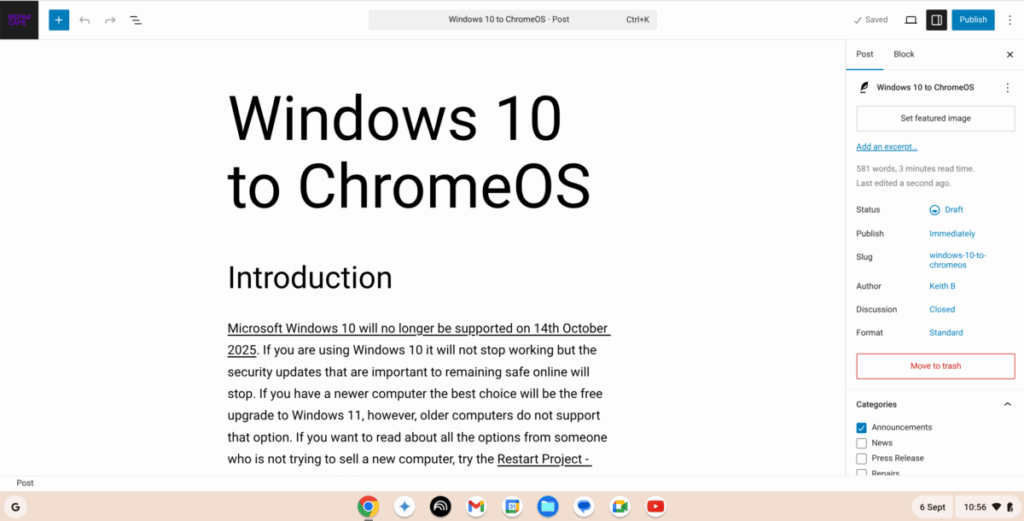Introduction
Microsoft Windows 10 will no longer be supported on 14th October 2025. If you are using Windows 10 it will not stop working but the security updates that are important to remaining safe online will stop. If you have a newer computer the best choice will be the free upgrade to Windows 11, however, older computers do not support that option. If you want to read about all the options from someone who is not trying to sell a new computer, try the Restart Project – Windows 10 End of Life.
Words of Warning
The following process involves completely wiping you computer of all data, you need to make sure data is properly backed up.
Rebuilding a computer can go wrong and may be hard to fix if it does
Going to ChromeOS
For my old laptop which I use at home, I have chosen the option of ChromeOS. ChromeOS is a light weight operating system similar to Android supplied by Google which is good for simple computer usage. ChomeOS is a good choice if you already use the Google suite of tools such as Gmail and Google Docs.
I have a ASUS Transformer T300 Chi. However, the seperate keyboard dock which added some complexity.

Google, who make ChromeOS provide a handy guide to the process but there are a few other things which are needed:
- The manual for the computer, you will need to enter the BIOS and change the boot settings. This nroanmlly requires a special key combination as the computer powers on, having the manual means you don’t need to look out for a message that disappears in 1s. Fortuantly ASUS still had that online: ASUS Transformer Book T300 Chi Product Support.
- A 16GB USB Stick – A morder fast one will make the process much better as you will need to write and read a lot of data to it to make this process work.
- Make sure the computer is running from a charger rather than battery.
- A stable internet connection (if you are using WIFI you will need the password to enter in the process).
- For this device due to the bluetooth keyboard and lack of USB sockets I also needed a USB Hub, USB Keyboard and USB Mouse. The bluetooth keyboard only starts to work later in the process so the USB input device is needed at the start.
- The account details and passwords for any accounts you need to log into (including your google accoount)

The process is fairly simple (in principle):
- Make a USB install image
- Enter the BIOS and change the boot device to USB
- Boot from the USB image and follow the instruction
The Basic Input/Output System (BIOS) is a simple bit of software that runs immediately after the power comes on, that then allows the main operarting system (Windows or ChromeOS) to start.
Getting into the BIOS menu did have the extra step on this computer to make sure Windows was full shutdown as opposed to the fast boot. This is most easily down by entering the window command prompt and running:
shutdown /s /f /t 0Then you can boot select the option to boot from the USB drive
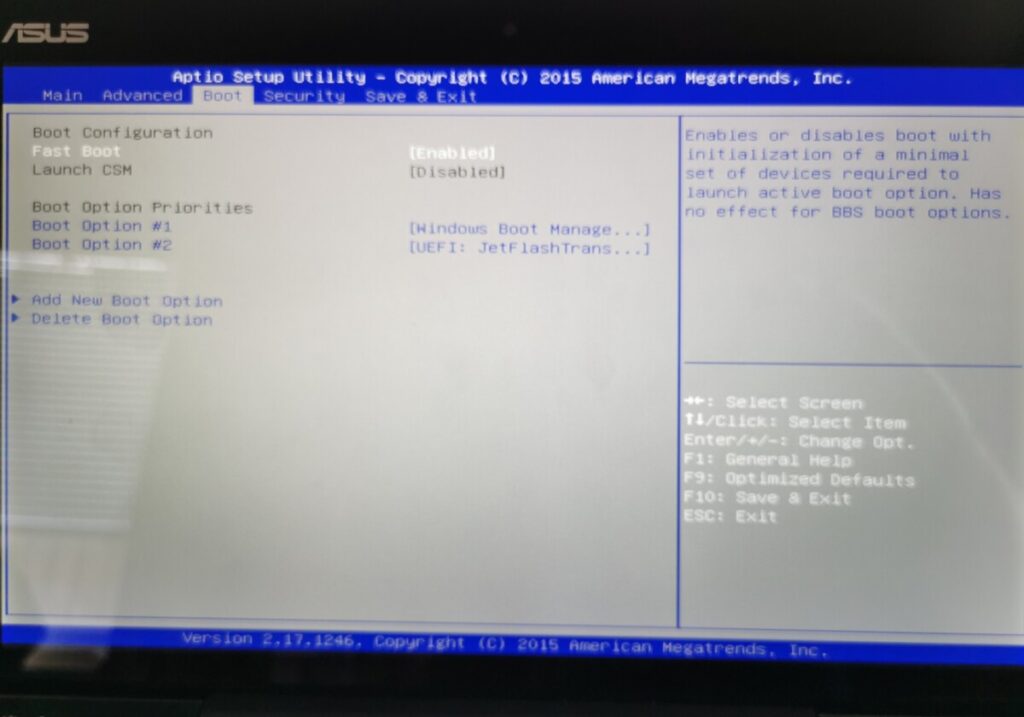
ChromeOS flex has two modes in the installer:
- A test mode, running from the USB drive (before you wipe the storage in the laptop)
- Install on the laptop storage
I was able to test everything worked properly (including the Bluetooth Keyboard) before commiting to overwritting Windows.
So then I could login and write this blog post from my laptop with that has been given a new lease of life.